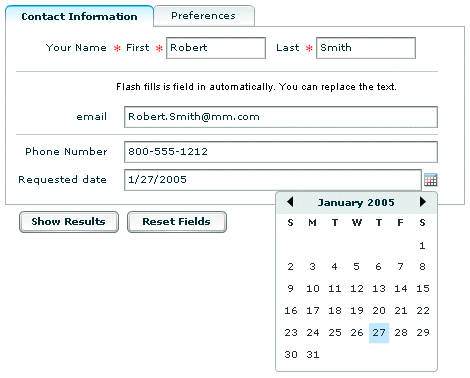|
|
Using forms in ColdFusion
ColdFusion
lets you use a variety of types of forms. You can use plain HTML
or CFML, and you can generate HTML, Flash, or skinned XML forms.
ColdFusion forms tagsYou can use HTML or CFML tags to define your form. ColdFusion
includes the following CFML tags that correspond to HTML tags, but
provide additional functionality:
These tags support all the attributes of their HTML counterparts,
plus ColdFusion attributes and features.
ColdFusion also provides the following forms tags that have no
direct equivalent in HTML:
cfcalendar Lets users select dates
from a Flash month-by-month calendar.
cfgrid Displays and lets users enter
data in a row and column grid format; can get data directly from
a query.
cfslider Lets users input data by
moving a sliding marker.
cftree Displays data in a hierarchical
tree format with graphical indicators; can get data directly from
a query.
ColdFusion Form tag featuresColdFusion forms tags provide the following features:
- Built-in validation support
- You can validate data in the client browser or on the server.
You can specify that a field is required, contains a specific type
of data, has a maximum length, or is in a range of values. You can
also use data masking to control user input. For more information
on validation, see Validating Data.
Note: ColdFusion also provides a method
of doing on-server validation of HTML form controls.
- Flash format forms and elements
- You can display a form as Flash, which works identically
on a variety of platforms and provides additional display features
not available in HTML. These features include accordion-style and
multiple-tab form panes and automatic element positioning. You can
also display cftree, cfgrid, and cfcalendar form
elements as Flash items in an otherwise-HTML form. For more information
on Flash forms and form elements, see Creating Forms in Flash.
- XML Skinable forms
- ColdFusion can generate XML forms and apply XSLT skins to
format the forms. XML format forms let you separate the form presentation from
the form logic and data field information. They give you detailed
control over the appearance of the forms by applying custom skins,
and let you create custom controls. For more information on XML
skinnable forms, see Creating Skinnable XML Forms.
- Direct support for ColdFusion variables
- You can easily use ColdFusion variables directly to populate
your form controls. For example, you can specify a query result
to populate the cfgrid and cftree tags.
These
features make CFML forms tags powerful and flexible, and let you
easily develop fully featured, pleasing forms.
The CFML tags
used here, do not describe or use most of their special features. SeeBuilding Dynamic Forms with cfform Tags for information on how to
use many of the tags that are specific to ColdFusion, such as cftree and cfgrid.
Creating a basic formThe following simple form shows how you can create a form
that lets a user enter data. This form uses basic CFML form tags.
It does not use any of the advanced features of ColdFusion, such
as validation, Flash or XML format, or special input controls. You
could convert it to a purely HTML form by removing the initial “cf” prefix
from the tag names, and the form would work.
The following table shows the format of form control tags:
Control
|
Code
|
|---|
Text
control
|
<cfinput type="Text" name="ControlName" size="Value" maxlength="Value">
|
List (select) box
|
<cfselect name="ControlName">
<option value="Value1">DisplayName1
<option value="Value2">DisplayName2
<option value="Value3">DisplayName3
</cfselect>
|
Radio buttons
|
<cfinput type="Radio" name="ControlName" value="Value1">DisplayName1
<cfinput type="Radio" name="ControlName" value="Value2">DisplayName2
<cfinput type="Radio" name="ControlName" value="Value3">DisplayName3
|
Check box
|
<cfinput type="Checkbox" name="ControlName" value="Yes|No">Yes
|
Reset
button
|
<cfinput type="Reset" name="ControlName" value="DisplayName">
|
Submit
button
|
<cfinput type="Submit" name="ControlName" value="DisplayName">
|
The following listing shows the form source in detail. To test
the form and use it as input for later examples, save this code
as formpage.cfm.
<html>
<head>
<title>Input form</title>
</head>
<body>
<!--- Specify the action page in the form tag. The form variables will
pass to this page when the form is submitted. --->
<cfform action="actionpage.cfm" method="post">
<!--- Text box. --->
<p>
First Name: <cfinput type="Text" name="FirstName" size="20"maxlength="35"><br>
Last Name: <cfinput type="Text" name="LastName" size="20" maxlength="35"><br>
Salary: <cfinput type="Text" name="Salary" size="10" maxlength="10">
</p>
<!--- List box. --->
<p>
City
<cfselect name="City">
<option value="Arlington">Arlington
<option value="Boston">Boston
<option value="Cambridge">Cambridge
<option value="Minneapolis">Minneapolis
<option value="Seattle">Seattle
</cfselect>
</p>
<!--- Radio buttons. --->
<p>
Department:<br>
<cfinput type="radio" name="Department" value="Training">Training<br>
<cfinput type="radio" name="Department" value="Sales">Sales<br>
<input type="radio" name="Department"
value="Marketing">Marketing<br>
</p>
<!--- Check box. --->
<p>
Contractor? <cfinput type="checkbox" name="Contractor"
value="Yes" checked>Yes
</p>
<!--- Reset button. --->
<cfinput type="Reset" name="ResetForm" value="Clear Form">
<!--- submit button --->
<cfinput type="Submit" name="SubmitForm" value="Submit">
</cfform>
</body>
</html>
Forms guidelinesWhen
using forms, keep in mind the following guidelines:
To make the coding process easy to follow, name form
controls the same as target database fields. For example, if a text
control corresponds to a data source FirstName field, use FirstName
as the control name.
For ease of use, limit radio buttons to between three and
five mutually exclusive options. If you need more options, consider
a drop-down list.
Use list boxes to allow the user to choose from many options
or to choose multiple items from a list.
Check boxes, radio buttons, and list boxes do not pass data
to action pages unless they are selected on a form. If you try to
reference these variables on the action page, you receive an error
if they are not present. For information on how to determine whether
a variable exists on the action page, see Testing for a variable’s existence.
You can dynamically populate drop-down lists using query
data. For more information, see Dynamically populating list boxes.
|